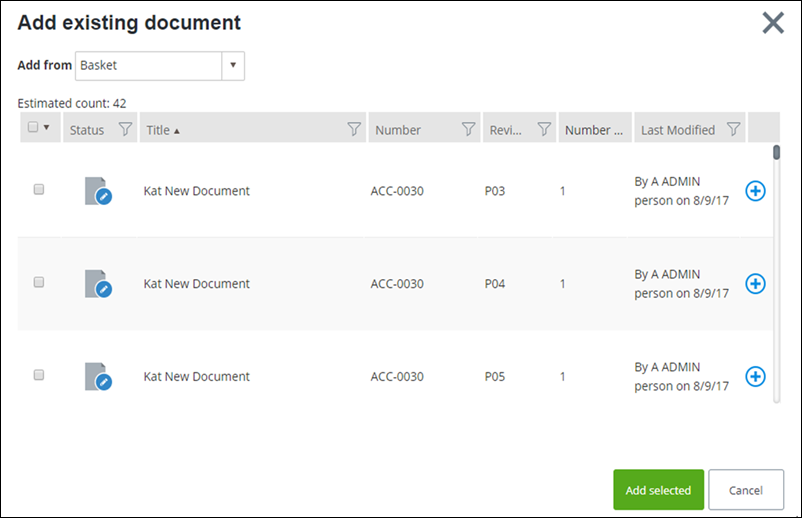To Add Documents to a Disposition Order
You can add or
remove documents to a disposition order, providing that it has not been
committed.
Follow these steps to add documents to a disposition order.
- Open the distribution order, and select the Documents tab. This tab lists all documents attached to the disposition order.
- Do one of the following: The Add Documents dialog appears.
- Select the location of the document, from the Add from list.
- Select one or more documents to include with the disposition order, and then click Add selected.